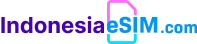Choose your device to get started
1. Your phone must be carrier-unlocked and eSIM-compatible to use eSIM. Check if your phone is compatible with eSIM.
2. You need to have Internet access when installing an eSIM, be it through WiFi or cellular data
3. You need to have a QR code or an activation code before starting installation. This information will be sent from your eSIM provider after purchasing.
4. The installation process should take about 5-7 minutes only.
5. The QR code or manual installation can only be scanned ONCE.
6. DO NOT remove the eSIM from your device because it cannot be used again.
What You Need to Know about eSIM installation
Installation with QR code
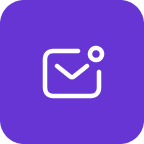
Check your email
Open your email and find the email we sent you with the QR code. If you have not received your code, contact us.

Scan your QR code
Open your camera and scan the code, or navigate to Settings > Connections > SIM card manager > Add eSIM to start the installation process.

Follow installation steps
Scan the QR code to start the installation process. Use our guide below for step-by-step configuration.
Steps to install and activate eSIM
- Step 1: Go to Settings > Connections to start the eSIM installation.
- Step 2: Tap SIM Card Manager (where you can see the SIM cards that are already on your device).
- Step 3: Tap Add mobile plan (your phone will look for an active plan with the operator already).
- Step 4: When your mobile plan is found, tap the Scan Carrier QR code and scan the QR code using your camera.
- Step 5: Select Confirm/Add to save your eSIM profile (depending on your phone).
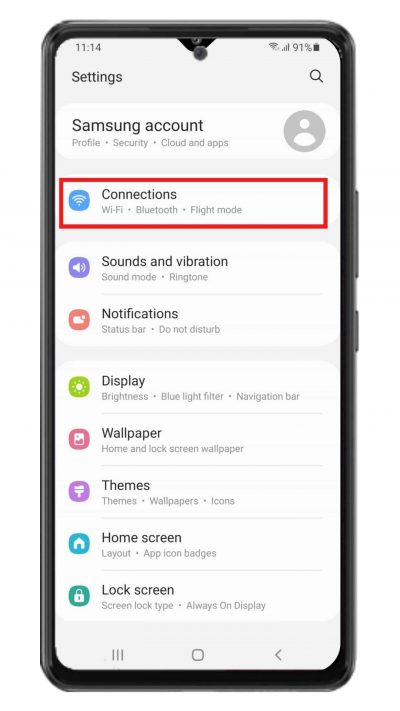
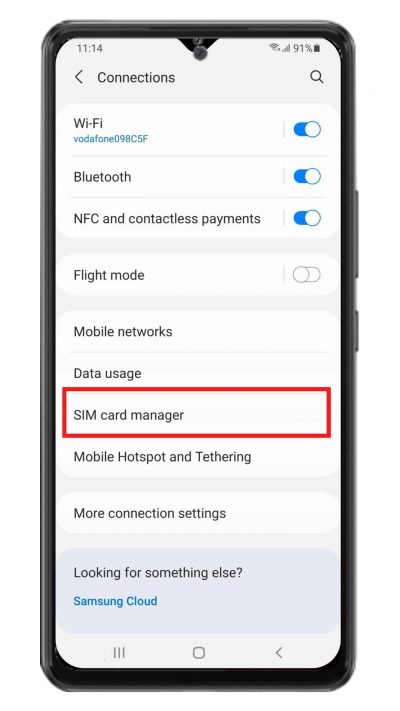
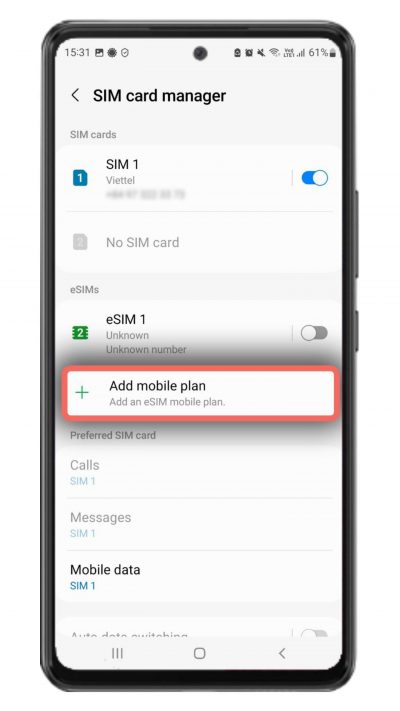
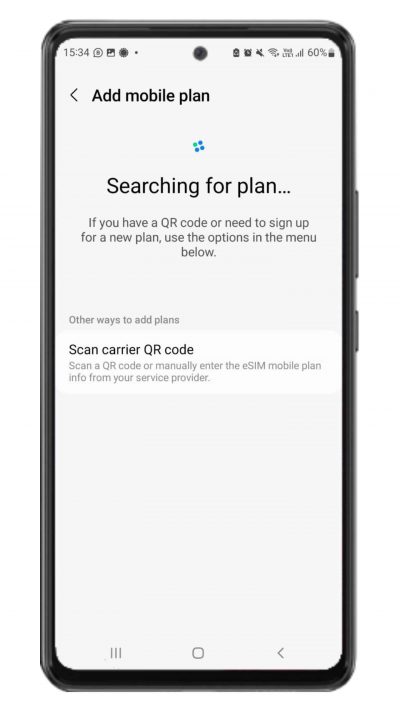
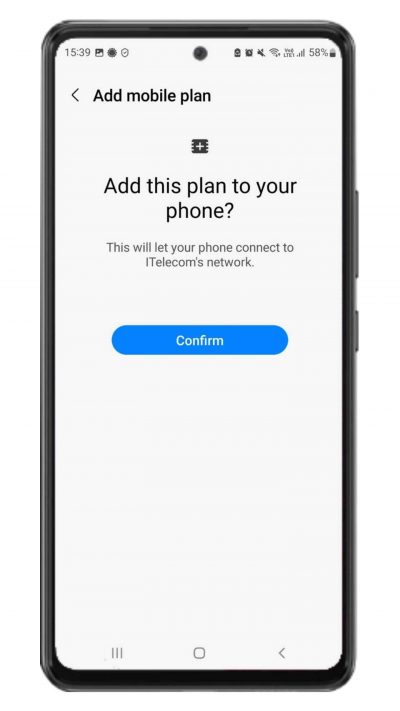
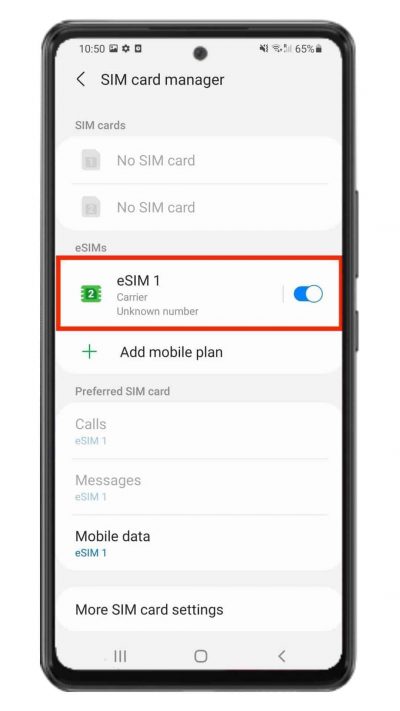
Notes: Detailed guides for each eSIM plan will be sent in the email after purchasing.
Install manually
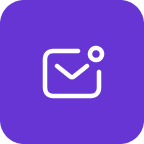
Check your email
For the SM-DP + address code and the Activation Code. If you have not received your code, contact us.

Opening "Settings"
Select Connections and enter SIM card manager, then Add eSIM to start the installation process.

Follow installation steps
Select Scan QR from service provider > Enter activation code. Follow the steps on your device.
Steps to install and activate eSIM
- Step 1: Go to Settings > Connections to start the eSIM installation.
- Step 2: Tap SIM Card Manager (where you can see the SIM cards that are already on your device).
- Step 3: Tap on Add eSIM (your phone will look for an active plan with the operator already).
- Step 4: Tap on Scan QR code from service provider > Add using activation code.
- Step 5: Enter the Activation code information that your carrier provided.
- Step 6: Select Confirm/Add to save your eSIM profile (depending on your phone). Then, turn ON your eSIM to start to use.
Note: Device screenshots and menus may vary depending on the device model and software versions.
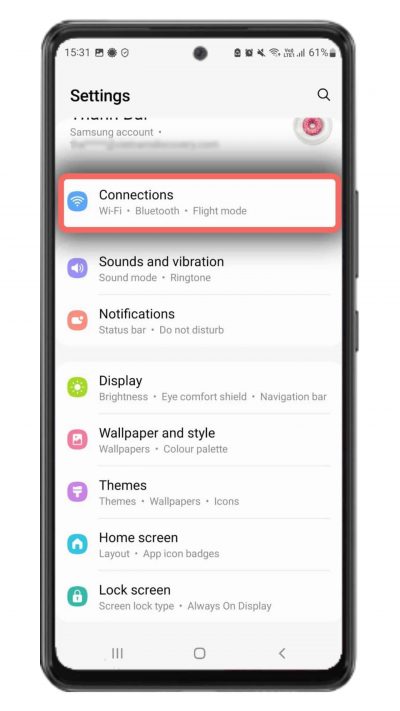
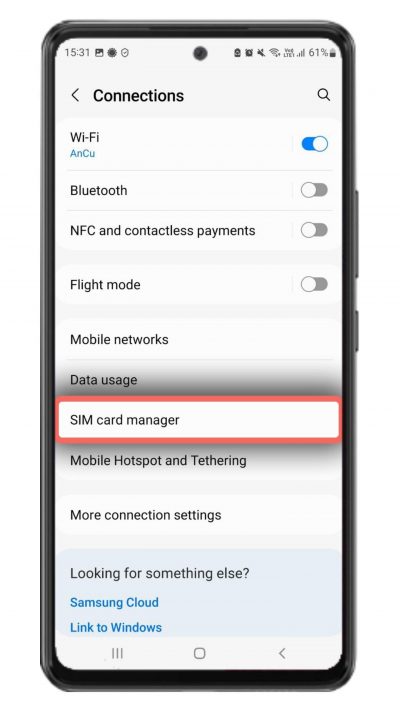
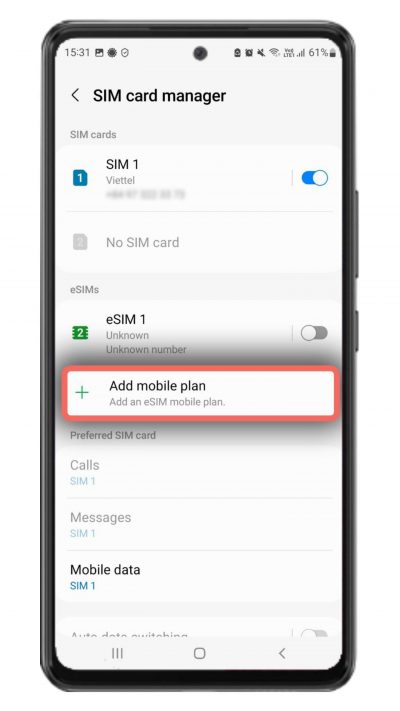
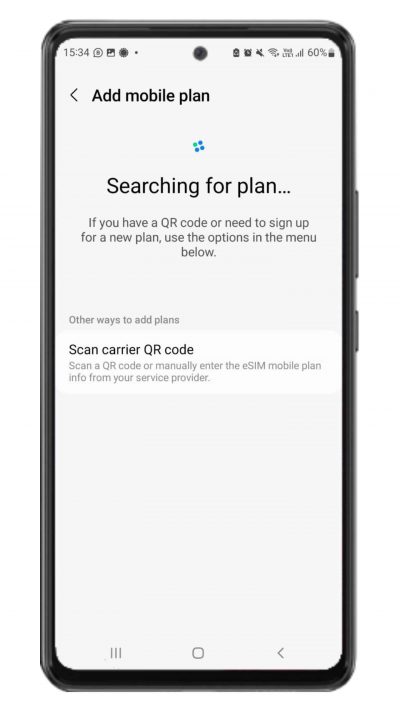
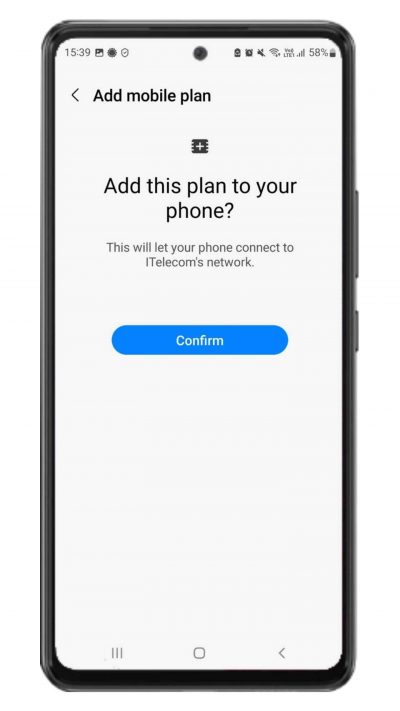
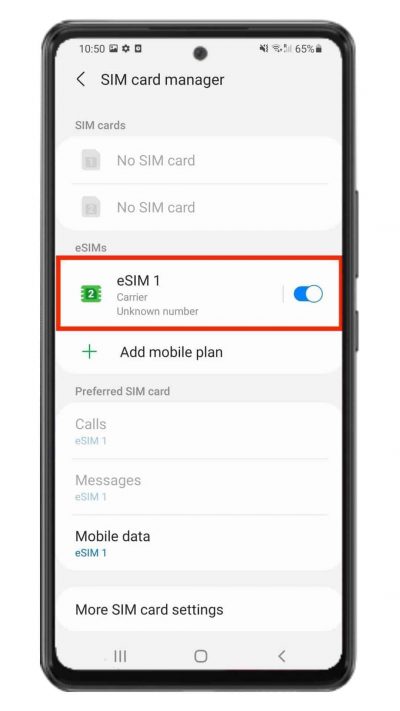
Notes: The detailed guides will be attached in the email.
How to Use your eSIM on Samsung
After installation, to turn on eSIM on Samsung device when landing in your destination, you need:
- Step 1: Go to Settings > Connections.
- Step 2: Tap SIM Card Manager, select your eSIM, turn it on, and select your eSIM as Mobile data.
- Step 3: Go to Settings, and select Connections > Mobile networks to turn on Data roaming of your phone.
Congratulations! Your plan has now been installed and is ready to use.
Frequently asked questions
You can use 2 following ways to check:
1. Make sure that there is at least one bar in the signal icon on your device.
2. Go to “Connections“, and click on the “SIM manager” option. Verify that your new plan is activated and that it is selected as the preferred SIM for mobile data.
Don’t erase your eSIM as a troubleshooting step, contact us if you need support when having problems with your eSIM.
If you erase your eSIM, you’ll need a new one. Then set up your new eSIM.
Now let’s check out how to remove an eSIM from your device:
- Step 1: Go to Settings > Connections.
- Step 2: Select SIM Card Manager.
- Step 3: Select the plan on eSIM that you want to remove.
- Step 4: Switch off an eSIM to disable it.
- Step 5: Select Remove to confirm your selection.
If you cannot access the internet, please set up your APN (access point name) by following the steps below:
- Step 1: Go to Settings > Connections.
- Step 2: Select Mobile networks.
- Step 3: Select Access Point Names > Choose Add.
- Step 3: Choose the APN field and enter the value sent by your eSIM provider.
The easiest way is to confirm that your Samsung device supports eSIM is to find “Add eSIM” / “Add cellular plan” or something like that in your device’s Settings menu. If your phone has this field, then it supports eSIM. There are also other ways to check if your phone supports eSIM. Check out details here.
For Android phones like Samsung, the number of stored profiles varies depending on the specific device, but is usually between 5 and 10. However, only 1 or 2 profiles can be active simultaneously.
Your Galaxy S25 Series phone supports an eSIM which functions as a physical SIM card. You can use the mobile data network after activating the eSIM.